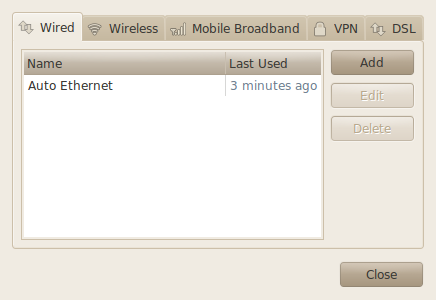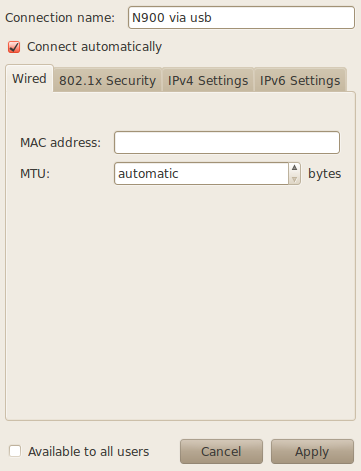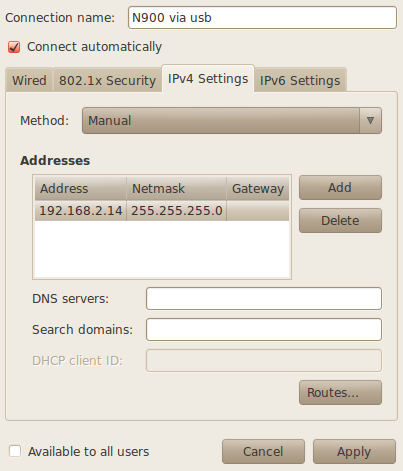Connect to your N900 while developing via usb
If you are developing for Nokia N900 using the Nokia Qt SDK, you are most likely following this guide to set up your environment. This is all nice and easy, but if you are connecting using usb you have to open a terminal each time you plug in your N900 and write
ifconfig usb0 192.168.2.14 up
If you, like me, get tired of doing this you may instead let Network Manager in Gnome do the work for you. First of all, connect your N900 via an available USB port. Next, right click the Network Manager icon and hit “Edit Connections…”.
This window will pop up. Press the “Add” button.
Type in a useful name, such as “N900 via usb”, and leave everything under “Wired” as is. Select the “IPv4 Settings” tab.
Set the Method to “Manual” and click “Add”.
Type in 192.168.2.14 as the address and 255.255.255.0 as the netmask. Leave the gateway blank.
Hit “Apply” and you are good to go!
Next, just click the Network Manager icon and select “N900 via usb”. If nothing went wrong, you should now be connected to your device, enabling you to use Qt Creator to its full extent. The next time you plug in your N900, Network Manager will do the work for you automatically.
Update: Note that if you already have a wired connection, Network Manager might try to connect to this so-called “Auto Ethernet” connection when you plug in. If this happens, just click the network manager icon and select the correct connection.
This might also happen the other way around, connecting to your USB connection with your Ethernet card, which of course won’t work. To avoid this completely, you might want to disable auto-connection for you N900 USB.